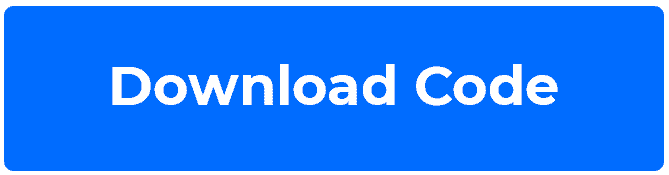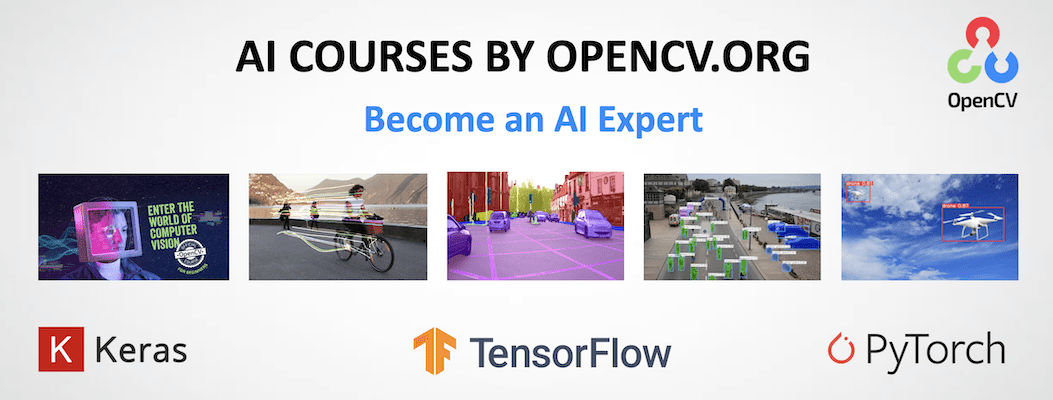|
|
2 лет назад | |
|---|---|---|
| .. | ||
| video | 4 лет назад | |
| README.md | 2 лет назад | |
| demo.cpp | 4 лет назад | |
| demo.py | 4 лет назад | |
README.md
Getting Started with OpenCV CUDA Module
This repository contains code for Getting Started with OpenCV CUDA Module blogpost.
Getting Started
Our code is tested using Python 3.7.5, but it should also work with any other python3.x. If you'd like to check your version run:
python3 -V
Virtual Environment
Let's create a new virtual environment. You'll need to install virtualenv package if you don't have it:
pip install virtualenv
Now we can create a new virtualenv variable and call it env:
python3 -m venv env
The last thing we have to do is to activate it:
source env/bin/activate
Numpy
Install numpy package by running:
pip install numpy
Installing CUDA
The code was tested using CUDA Toolkit 10.2. Please follow the official instruction to download CUDA Toolkit 10.2 or higher.
OpenCV with CUDA Support
In this blog post, we're using OpenCV with CUDA support to accelerate OpenCV algorithms. That is why we will need to customize the OpenCV library build and make it from scratch. To do so:
- Install dependencies:
sudo apt-get update
sudo apt-get install build-essential cmake unzip pkg-config
sudo apt-get install libjpeg-dev libpng-dev libtiff-dev
sudo apt-get install libavcodec-dev libavformat-dev libswscale-dev libv4l-dev
sudo apt-get install libxvidcore-dev libx264-dev
sudo apt-get install libgtk-3-dev
sudo apt-get install libatlas-base-dev gfortran
sudo apt-get install python3-dev
- Download the latest OpenCV version from the official repository:
wget -O opencv.zip https://github.com/opencv/opencv/archive/4.4.0.zip
wget -O opencv_contrib.zip https://github.com/opencv/opencv_contrib/archive/4.4.0.zip
- Unzip the downloaded archives:
unzip opencv.zip
unzip opencv_contrib.zip
- Rename the directories to match CMake paths:
mv opencv-4.4.0 opencv
mv opencv_contrib-4.4.0 opencv_contrib
- Compile OpenCV:
Create and enter a build directory:
cd opencv
mkdir build
cd build
Run CMake to configure the OpenCV build. Don't forget to set the right pass to the PYTHON_EXECUTABLE. If you are using the CUDA version different from 10.2, please change the last 3 arguments accordingly.
cmake -D CMAKE_BUILD_TYPE=RELEASE \
-D CMAKE_INSTALL_PREFIX=/usr/local \
-D INSTALL_PYTHON_EXAMPLES=OFF \
-D INSTALL_C_EXAMPLES=OFF \
-D OPENCV_EXTRA_MODULES_PATH=../../opencv_contrib/modules \
-D PYTHON_EXECUTABLE=env/bin/python3 \
-D BUILD_EXAMPLES=ON \
-D WITH_CUDA=ON \
-D CUDA_FAST_MATH=ON \
-D WITH_CUBLAS=ON \
-D CUDA_TOOLKIT_ROOT_DIR=/usr/local/cuda-10.2 \
-D OpenCL_LIBRARY=/usr/local/cuda-10.2/lib64/libOpenCL.so \
-DOpenCL_INCLUDE_DIR=/usr/local/cuda-10.2/include/ \
..
Check the output and make sure that everything is set correctly. After that we're ready to build it with:
make -j4
Make sure, you didn't get any errors. Then run the following command:
sudo ldconfig
which creates the necessary links and cache to our freshly built shared library.
Rename the created Python3 bindings for OpenCV to cv2.so:
mv lib/python3/cv2.cpython-37m-x86_64-linux-gnu.so cv2.so
The last step is to create a symlink of our OpenCV cv2.so into the virtual environment installed packages:
cd env/lib/python3.7/site-packages/
ln -s ~/opencv/build/cv2.so cv2.so
Running the Demo
C++
You first need to compile .cpp file with the following command:
g++ `pkg-config --cflags --libs opencv4` demo.cpp -o demo.out -lopencv_core -lopencv_highgui -lopencv_imgcodecs -lopencv_imgproc -lopencv_videoio -lopencv_video -lopencv_cudaarithm -lopencv_cudaoptflow -lopencv_cudaimgproc -lopencv_cudawarping -std=c++11
After that to run the demo, you will need to pass:
- path to the video file,
- device, to choose between CPU and GPU inference. By default, the device is set to "cpu".
For example:
./demo.out video/boat.mp4 gpu
Python
To run the demo, you will need to pass:
--videoargument to set the path to the video file,--deviceto choose between CPU and GPU inference. By default, the device is set to "cpu".
For example:
python3 demo.py --video video/boat.mp4 --device "cpu"
AI Courses by OpenCV
Want to become an expert in AI? AI Courses by OpenCV is a great place to start.