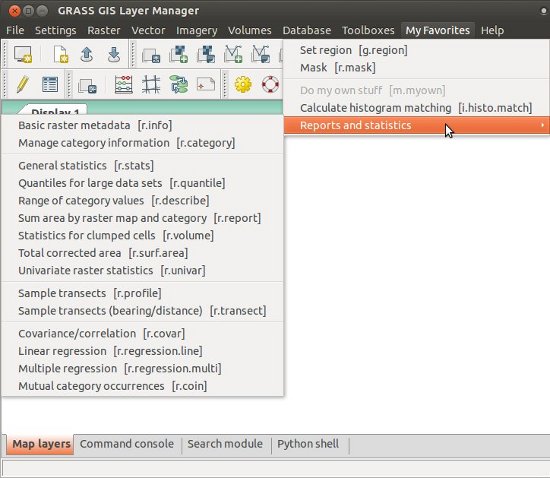
Toolboxes are configured through two XML files (main_menu.xml and toolboxes.xml) located in your user home GRASS directory, subdirectory toolboxes ($HOME/.grass8/toolboxes/ on UNIX). Currently, there is no GUI front-end for toolboxes, however only simple editing of text files is needed.
This file represents the main menu (File, Settings, Raster, ...). By modifying this file you show and hide menu items which are represented by subtoolbox tag.
Tag user-toolboxes-list is interpreted as a menu containing a list of all user-defined toolboxes. If not needed it can be removed.
Following lines can be copied to .grass8/toolboxes/main_menu.xml and by removing, adding or reordering lines users can change the main menu items. See further examples.
<?xml version="1.0" encoding="UTF-8"?>
<toolbox name="MyMainMenu">
<label>Default GRASS GIS main menu bar</label>
<items>
<subtoolbox name="File"/>
<subtoolbox name="Settings"/>
<subtoolbox name="Raster"/>
<subtoolbox name="Vector"/>
<subtoolbox name="Imagery"/>
<subtoolbox name="Volumes"/>
<subtoolbox name="Database"/>
<user-toolboxes-list />
<subtoolbox name="Help"/>
</items>
</toolbox>
This file contains structure and description of individual toolboxes. Note that both Raster and e.g. Query raster maps are individual toolboxes although one contains the other. Tag toolbox contains subtoolbox tags which are defined later in the file. These nested toolboxes are linked through name attribute.
Apart from subtoolbox tag, tag toolbox can contain individual items (modules) and separators (for visual separation in the menu tree).
<?xml version="1.0" encoding="UTF-8"?>
<toolboxes>
<toolbox name="Raster">
<label>&Raster</label>
<items>
<subtoolbox name="DevelopRasterMap"/>
<subtoolbox name="ManageRasterColors"/>
<subtoolbox name="QueryRasterMaps"/>
<subtoolbox name="RasterMapTypeConversions"/>
<separator/>
<module-item name="r.buffer">
<label>Buffer rasters</label>
</module-item>
...
...
<toolbox name="QueryRasterMaps">
<label>Query raster maps</label>
<items>
<module-item name="r.what">
<label>Query values by coordinates</label>
</module-item>
<module-item name="r.what.color">
<label>Query colors by value</label>
</module-item>
</items>
</toolbox>
To redefine a toolbox (or use it as a template), copy specific part of file grass7/gui/wxpython/xml/toolboxes.xml from GRASS installation to a new file in user home (.grass8/toolboxes/toolboxes.xml) and edit it. Rename this new toolbox.
If we are for example working only with raster data, we can hide menu items Vector and Database. The file main_menu.xml then contains the following lines where we omitted the two toolboxes:
<?xml version="1.0" encoding="UTF-8"?>
<toolbox name="CustomizedMainMenu">
<label>Default GRASS GIS main menu bar</label>
<items>
<subtoolbox name="File"/>
<subtoolbox name="Settings"/>
<subtoolbox name="Raster"/>
<subtoolbox name="Imagery"/>
<subtoolbox name="Volumes"/>
<user-toolboxes-list />
<subtoolbox name="Help"/>
</items>
</toolbox>
In this example we create a new toolbox Favorites containing existing GRASS module and toolbox, custom module created by the user and addon module. The toolboxes.xml file contains following lines:
<?xml version="1.0" encoding="UTF-8"?>
<toolboxes>
<toolbox name="MyFavorites">
<label>&Favorites</label>
<items>
<module-item name="g.region">
<label>Set region</label>
</module-item>
<module-item name="r.mask">
<label>Mask</label>
</module-item>
<separator/>
<module-item name="m.myown">
<label>Do my own stuff</label>
</module-item>
<module-item name="i.histo.match">
<label>Calculate histogram matching</label>
</module-item>
<subtoolbox name="RasterReportsAndStatistics"/>
</items>
</toolbox>
</toolboxes>
Optionally, we can add this toolbox to the main menu items. The main_menu.xml file contains following lines:
<?xml version="1.0" encoding="UTF-8"?>
<toolbox name="CustomizedMainMenu">
<label>Default GRASS GIS main menu bar</label>
<items>
<subtoolbox name="File"/>
<subtoolbox name="Settings"/>
<subtoolbox name="Raster"/>
<subtoolbox name="Vector"/>
<subtoolbox name="Imagery"/>
<subtoolbox name="Volumes"/>
<subtoolbox name="Database"/>
<user-toolboxes-list />
<subtoolbox name="Favorites"/>
<subtoolbox name="Help"/>
</items>
</toolbox>
If we have user-toolboxes-list tag in the main_menu.xml file, our custom toolbox will be listed in the automatically added Toolboxes main menu item. The screenshot shows the resulting menu:
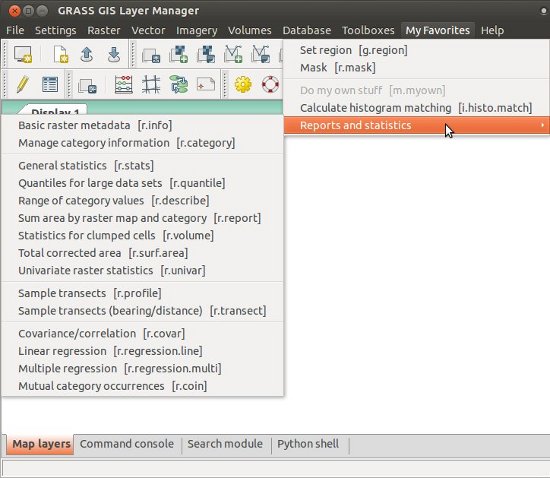
After the first start of wxGUI with custom toolboxes, .grass/toolboxes directory will contain file menudata.xml which is auto-generated and should not be edited.